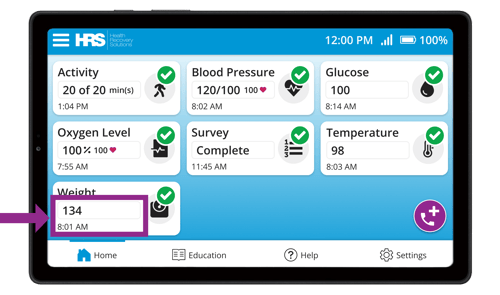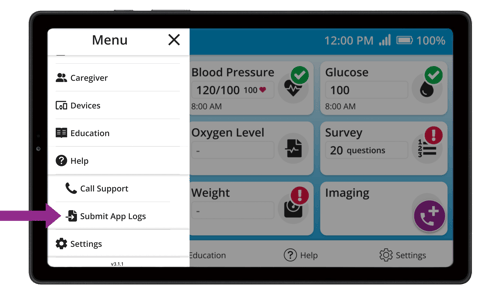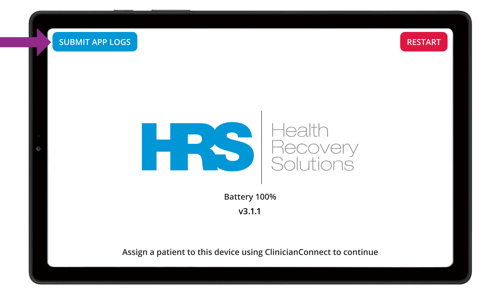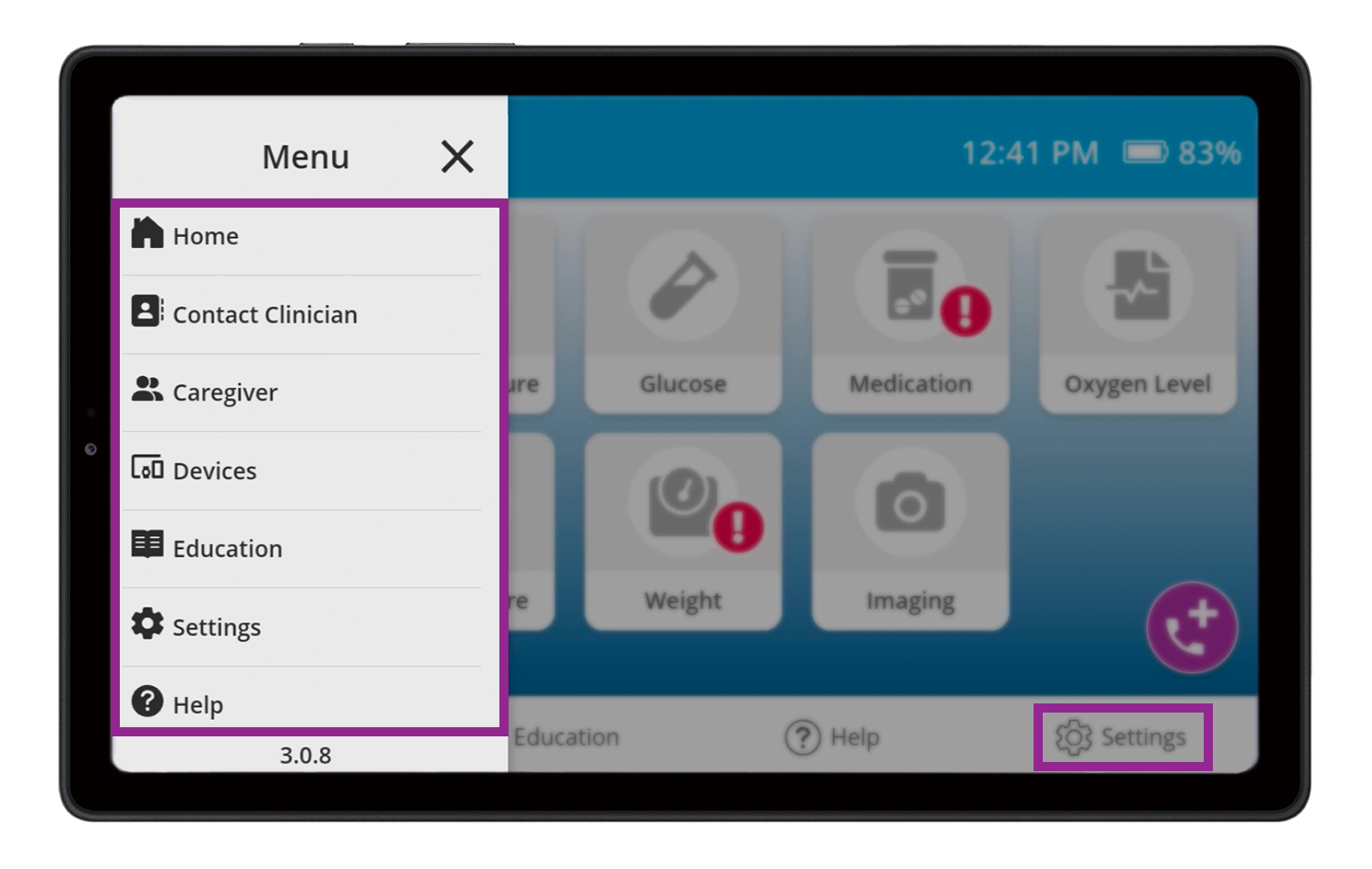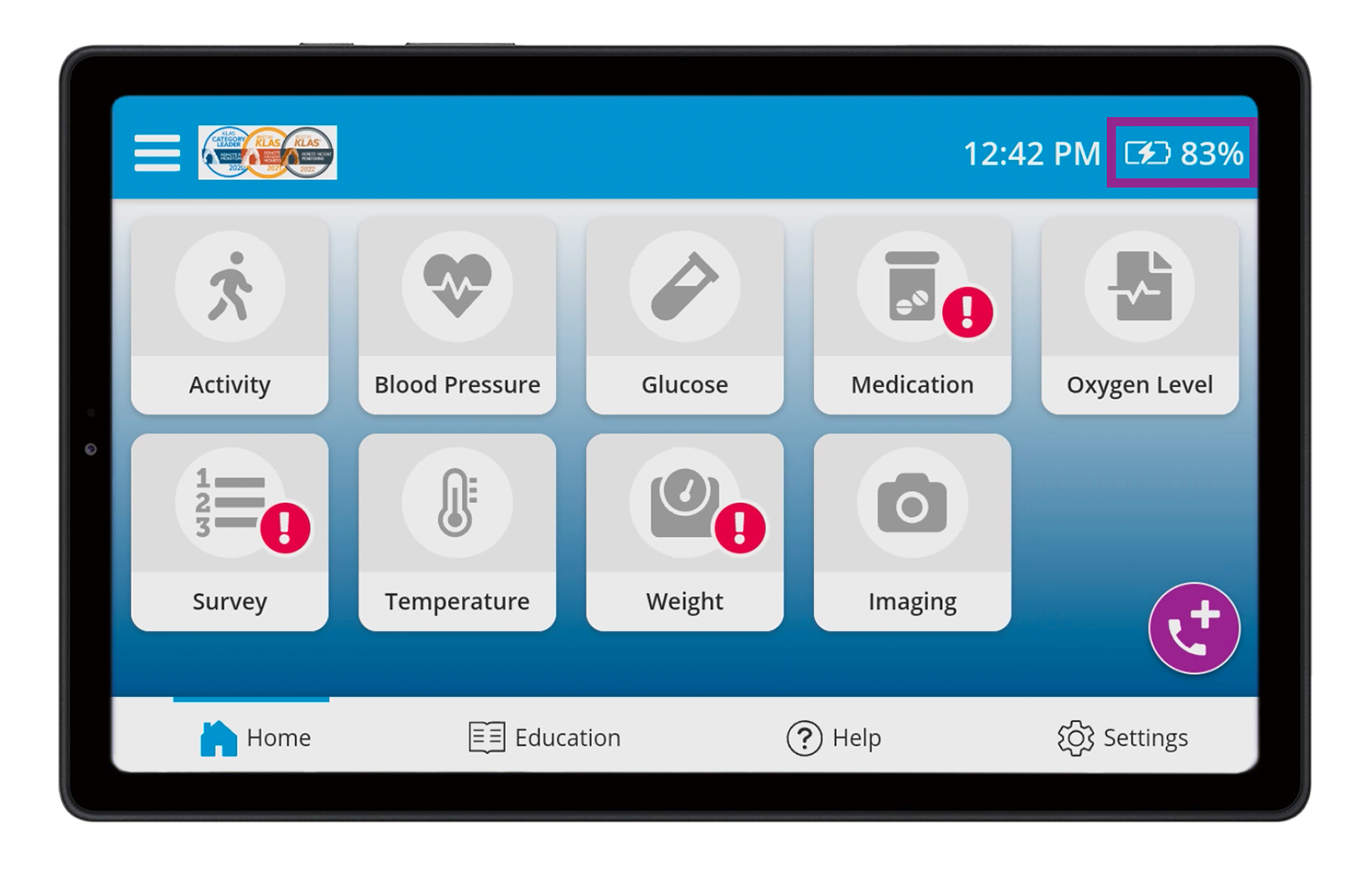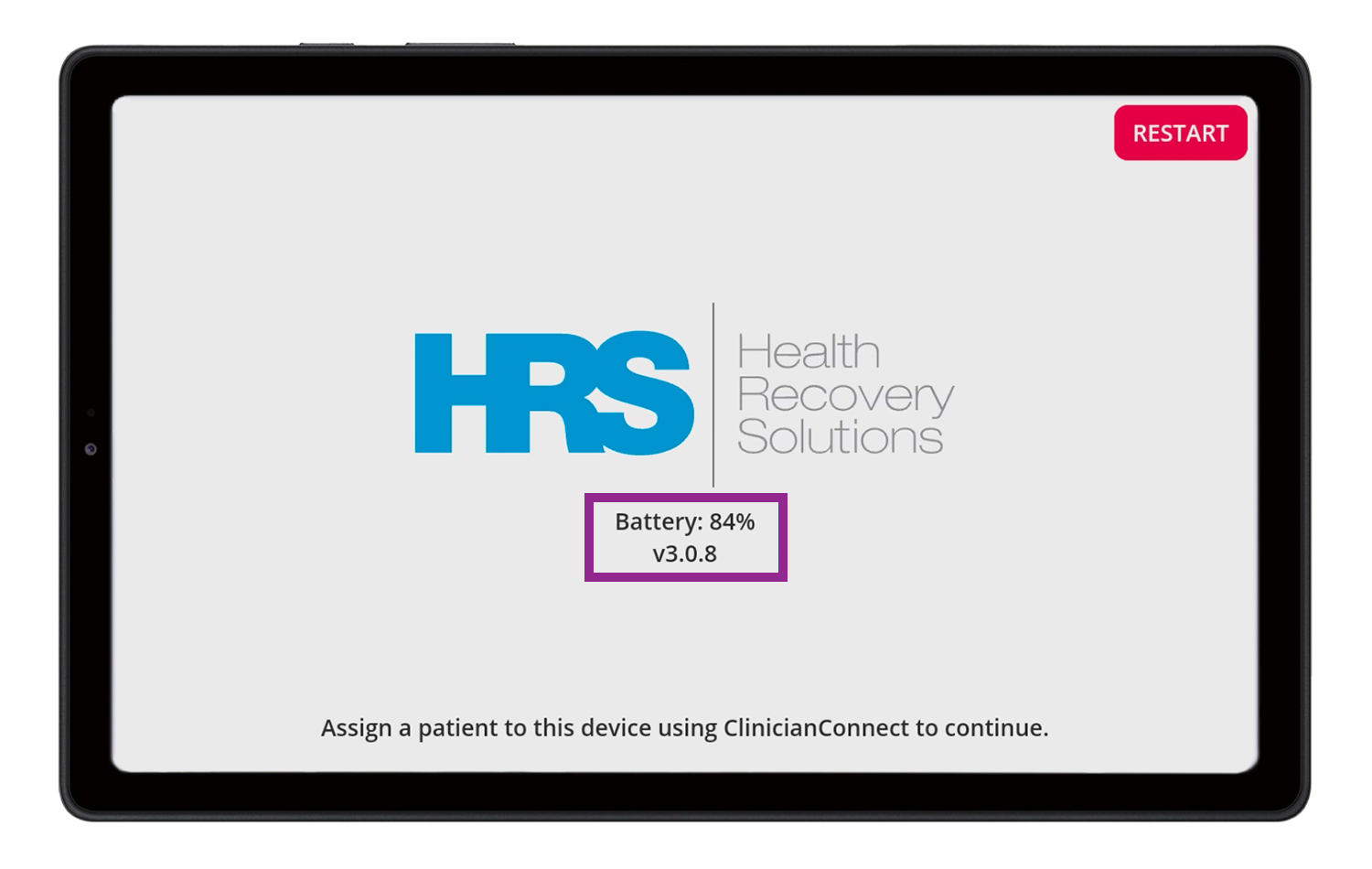June 4, 2024 - Samsung A7 Tablets
June 6, 2024 - Samsung S5E Tablets
June 17, 2024 - Mobile
With the latest updates to PatientConnect, your patients gain:
- Improved reliability. Bluetooth connectivity, peripheral connections, care plans and audio have all been enhanced.
- Access to tabular trends. Patients can now look back over their last 10 submitted readings.
- New Tabular Card. This user interface improvements makes assessing, pairing, measuring, and viewing data from their connected devices even easier for patients.
- Bug fixes. We zapped a bunch of them!
Continue reading to learn more about the new features and improvements in this latest version of PatientConnect!
Bluetooth Wellness
Reliable Bluetooth connectivity is crucial for the measurement devices that patients use, as it ensures the seamless transmission of vital health data to clinicians. Here are three significant improvements in the PatientConnect 3.3.0 release:
- Managed Device Connection: HRS has introduced advanced logic to manage connections more effectively, ensuring that multiple devices can transmit data concurrently without interference, leading to a higher rate of successful data transmission.
- Enhanced Listening: The PatientConnect app now has improved persistence in listening for device readings to ensure the app is always awaiting the next reading from any connected device.
- Fix for Blank Readings: This fix resolves the intermittent issue where readings failed to display in the auto-submission screen. Now, you can expect a more reliable and seamless transition with your captured readings promptly populating.
Guided Disconnection Routine
The PatientConnect 3.3.0 release introduces an enhanced disconnection routine for all devices, with a special update for Nonin devices featuring a new UI and user flow.
A visible checkmark on the device screen now indicates successful reading capture, signaling users to remove the device. Follow-up readings are simplified, mirroring the initial reading steps. Notably, Nonin devices will no longer transmit readings every 45 seconds if left on the finger after the first reading; users are required to remove the device to initiate subsequent readings. This change eliminates the previous waiting period, streamlining the process for more efficient patient monitoring. Updated in-app instructions reflect these improvements.

A visible checkmark on the device screen now indicates successful reading capture.
Automatic Reloading of Missing Care Plans
We've enhanced the app's reliability with a new feature that automatically attempts to reload your care plan if an error occurs, eliminating the need for manual refreshes or restarts. Additionally, a clear "Loading" indicator now appears whenever the app is actively trying to retrieve your information, providing a more intuitive and seamless user experience. This update ensures that your care plans are always accessible, even when the app is recovering from unexpected issues.
 A clear "Loading" indicator now appears whenever the app is actively trying to retrieve your information.
A clear "Loading" indicator now appears whenever the app is actively trying to retrieve your information.
Enhanced Audio Experience
This update automatically adjusts the volume before each video or voice call to assist with sound quality. This improvement operates entirely in the background, with no changes to your user interface.
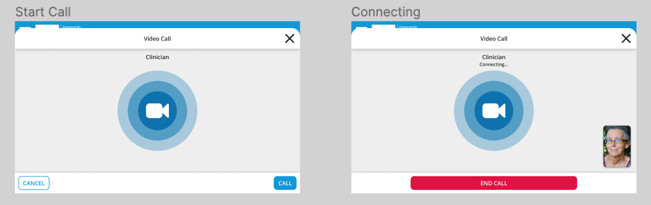
For patient or clinician-initiated calls, the volume reset will occur during the "Connecting" screen that appears once the call has been placed.
New Feature: Tabular Historic Data
Following the PatientConnect 3.2.0 release of the Last Recorded Reading feature, we are introducing in 3.3.0 a more comprehensive look back of the last ten recording readings with Tabular Historical Data. This feature includes:
- Redesigned tile page to allow user to access a tabular view of their historical data.
- Tabular card to display up to last 10 submitted readings within the current episode of care.
- Includes today's date.
- Includes readout buttons, for visually impaired users.
- If no historical data is available, this card will be hidden from the screen for ease of use.
- No change in functionality for recording BT or manual readings.
- No change in functionality for offline metric display and clinician actions in patient profile.
- Offline metrics display as "Sending" until they are sent.
- Tabular metrics match metrics in the ClinicanConnect patient profile (whether deleted, edited, or reset.)
Note: Medication and Wound Imaging do not have historical data in this release.
![Blood Pressure Module - Paired [Page]](https://www.healthrecoverysolutions.com/hs-fs/hubfs/PC%203.3.0/Blood%20Pressure%20Module%20-%20Paired%20%5BPage%5D.png?width=529&height=325&name=Blood%20Pressure%20Module%20-%20Paired%20%5BPage%5D.png) The new Tabular Card displays up to the last 10 submitted readings.
The new Tabular Card displays up to the last 10 submitted readings.
With this updated tabular view comes a new Paired Device Card with quick tap for device pairing instructions. To enter a manual reading, you can simply tap the Manual Entry button at the bottom of the screen.
 Simply tap the new Paired Device card to access device pairing instructions.
Simply tap the new Paired Device card to access device pairing instructions.










 Tap the corner icon to minimize the active call and access the PatientConnect screen.
Tap the corner icon to minimize the active call and access the PatientConnect screen.
 Tap in audio or press an icon in video to restore the call screen to its maximum size.
Tap in audio or press an icon in video to restore the call screen to its maximum size.
 A clear "Loading" indicator now appears whenever the app is actively trying to retrieve your information.
A clear "Loading" indicator now appears whenever the app is actively trying to retrieve your information.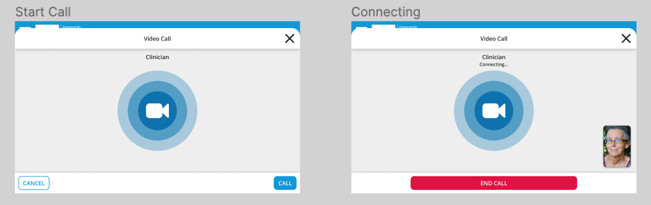
![Blood Pressure Module - Paired [Page]](https://www.healthrecoverysolutions.com/hs-fs/hubfs/PC%203.3.0/Blood%20Pressure%20Module%20-%20Paired%20%5BPage%5D.png?width=529&height=325&name=Blood%20Pressure%20Module%20-%20Paired%20%5BPage%5D.png) The new Tabular Card displays up to the last 10 submitted readings.
The new Tabular Card displays up to the last 10 submitted readings. Simply tap the new Paired Device card to access device pairing instructions.
Simply tap the new Paired Device card to access device pairing instructions.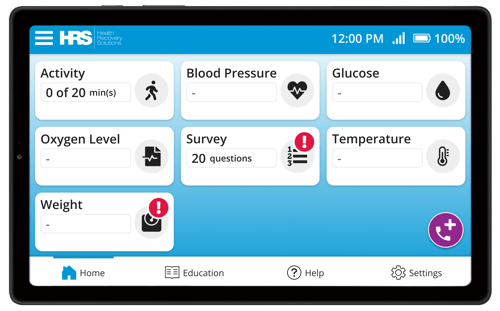 The new look and feel of the PatientConnect Home Screen allows for more information to comfortably fit on the screen, while still showing your patients all the same text and icons they know already.
The new look and feel of the PatientConnect Home Screen allows for more information to comfortably fit on the screen, while still showing your patients all the same text and icons they know already.