January 6, 2025
Our goal is to help you improve your clinical efficiency and productivity with ClinicianConnect. That's why we are constantly updating our platform with new features and enhancements that make your work easier and faster. Here are some of the latest improvements we have made:
Quick View Everywhere
-
Always-On Access Across Pages: Quick View stays open as you navigate through ClinicianConnect, keeping patient context front and center.
-
Seamless Patient Switching: Move between patient profiles without closing the Quick View panel—data updates instantly as you select new patients.
-
Integrated with Alert Dashboard: Open Quick View directly from active alerts to review patient details without leaving the dashboard.
-
Inventory & Device History Integration: Access patient info from any Inventory tabs and Device History screens —no need to leave your current view.
- Smart Communication Prompts: Incoming video, voice, or chat messages trigger reminders to save changes before switching patients, ensuring no data is lost.
Continue reading to learn more about the new features and improvements in ClinicianConnect.
Always-On Access Across Pages
Building on the trusted foundation of the original Patient Overview Widget, Quick View elevates how clinicians access critical patient information. With just a glance, care teams can instantly see the most vital details, enabling swift, informed responses to patient needs—right from the Patient List. Now enhanced within ClinicianConnect, the overview seamlessly remains visible as you navigate between screens, ensuring essential patient data is always at your fingertips when you need it most.

![]()

Simply tap the blue heart icon beside any patient in the Patient List to open their Quick View—now designed to stay accessible for as long as you need it.
Seamless Patient Switching
With Quick View, clinicians can effortlessly navigate between patient profiles just by clicking on another name from the list, instantly accessing the most up-to-date information for each individual—no need to close or reload panels. This intuitive capability empowers care teams to efficiently review and manage multiple patients, streamlining workflow and supporting timely clinical decisions.

Effortlessly toggle between patient profiles with Quick View, experiencing real-time data updates across every section while only keeping one session active as you navigate.
Integrated with Alert Dashboard
Experience seamless clinical workflows with our Quick View feature now accessible right from the Alert dashboard. Clinicians can instantly open patient details from any active alert, accelerating critical decisions while remaining focused in their workflow.

Simply click a patient name under the active alert’s buckets to pop up Quick View.

Selecting the patient from any notification will pop their Quick View up in the background.
Inventory & Device History Integration
If your team uses HRS Logistics and the Inventory Management Portal within ClinicianConnect, managing devices alongside patient care is now more streamlined than ever. With the new Quick View feature on the Inventory page, clinicians can instantly view key patient details by simply selecting a patient’s name—no need to open the full profile—saving valuable time and enhancing workflow efficiency.


From the Assigned Patient section of the Tablet tab, select any patient’s name to instantly launch the Quick View while your Tablet Inventory remains conveniently in sight.

Quick View stays open as you effortlessly switch between the Overview, Tablet Inventory, Order History, or PC Mobile tabs. When you select a different patient from any tab, Quick View instantly refreshes with that patient’s details, ensuring you always have the right information at your fingertips.
Smart Communication Prompts
When a clinician receives a video call, voice call, or chat message during Quick View, a discreet notification ensures they can pause and securely save their work before joining the conversation. Choose “Answer” to seamlessly connect with the incoming patient, or “Decline” to continue focusing on your current patient. Upon answering, Quick View instantly shifts to display the details of the new patient, ensuring you stay informed and engaged with every interaction. This intelligent safeguard empowers clinicians to act quickly without fear of losing important patient data or workflow updates, even in the most pivotal moments.

If Quick View is open during an incoming communication, a notification appears at the bottom of the communication screen reminding you to save before accepting.












































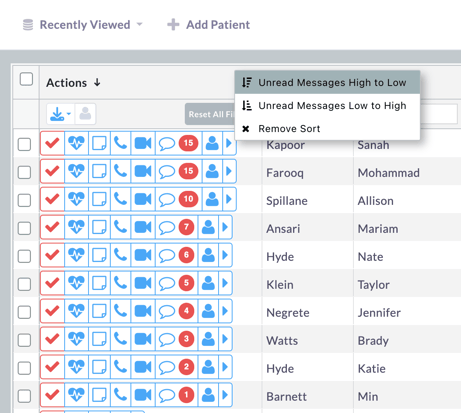
.png?width=719&height=407&name=image%20(1).png)
.png?width=567&height=387&name=image%20(2).png)
.png?width=567&height=532&name=image%20(3).png)
.png?width=719&height=406&name=image%20(4).png)
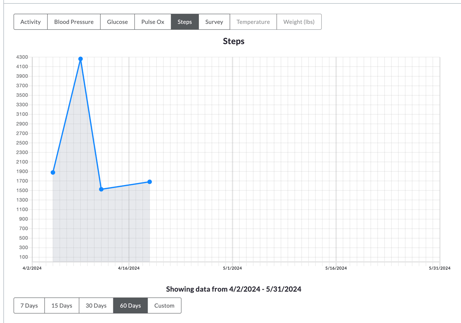
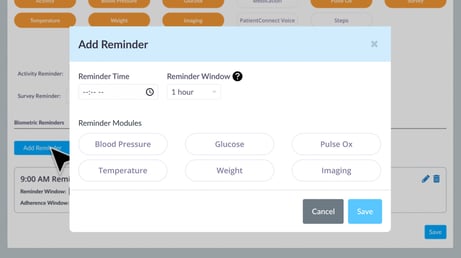
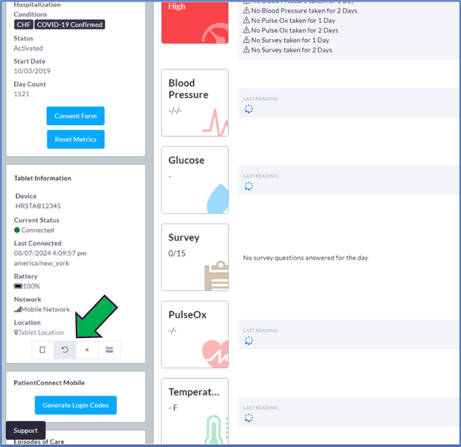
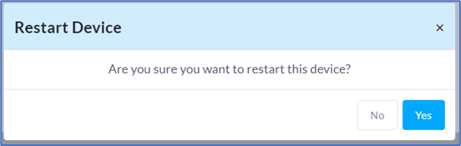

-1.png?width=719&height=249&name=image%20(3)-1.png)
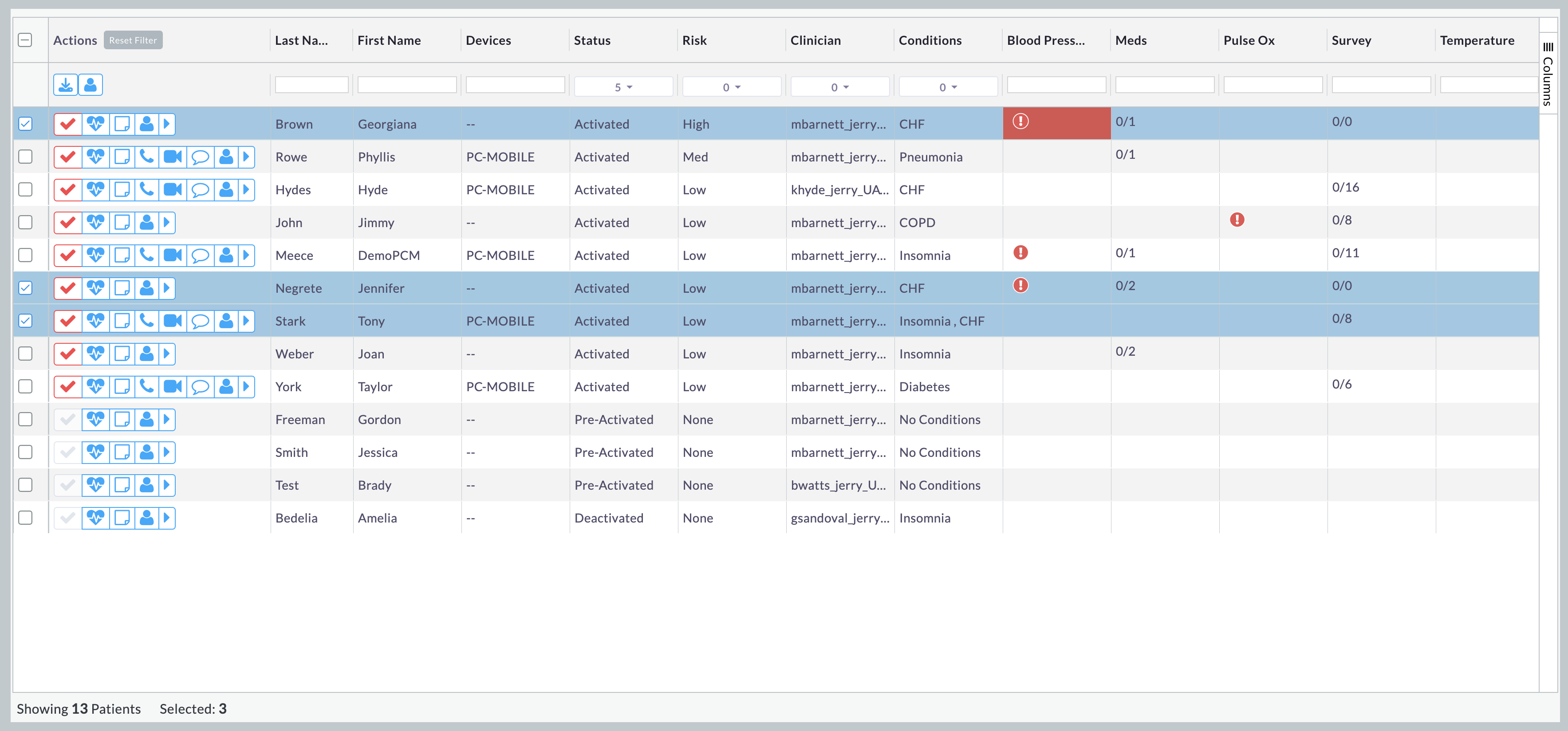
.gif?width=3560&height=1914&name=CC%201.150%20-%20Bulk%20Assign%20(1).gif)
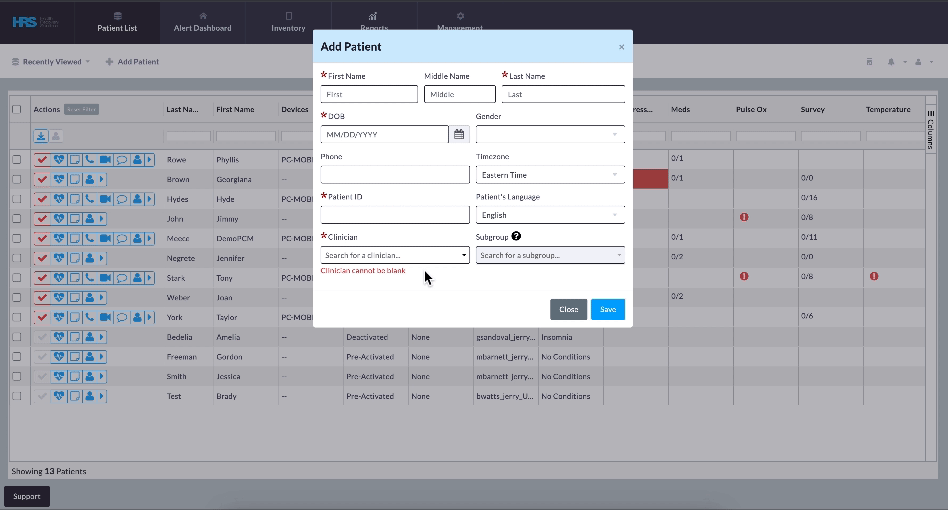
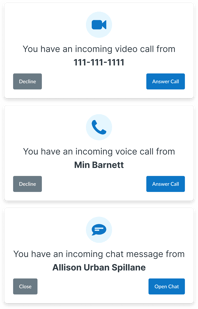
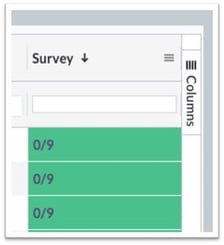
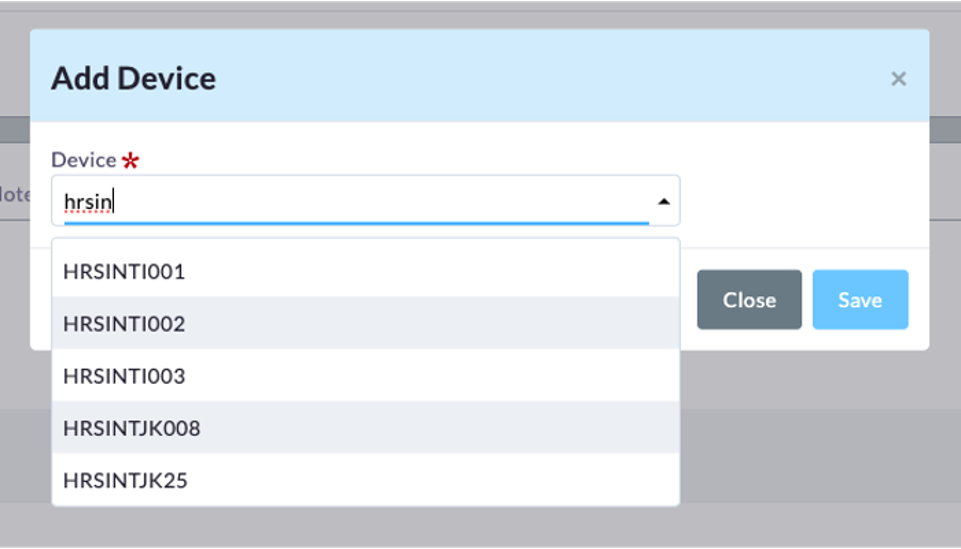
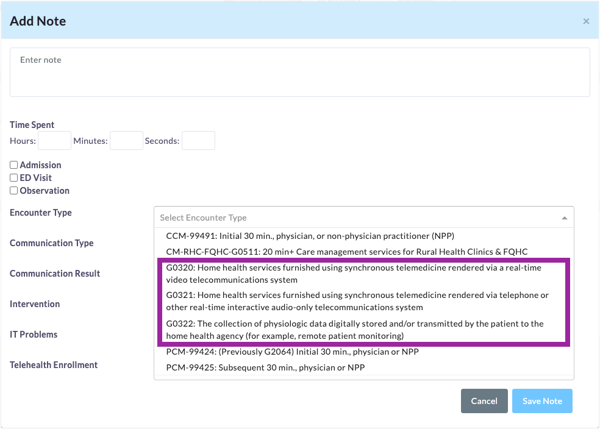
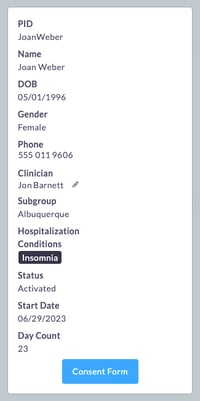
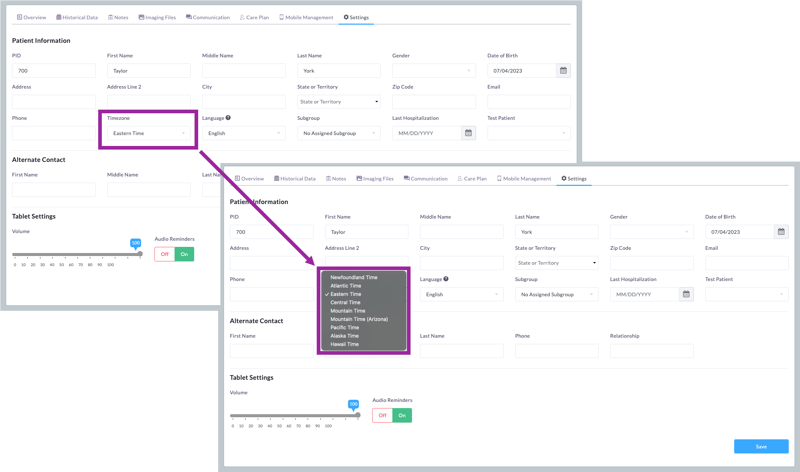

/New-CPT-Codes-Top-of-List.jpg?width=365&height=741&name=New-CPT-Codes-Top-of-List.jpg)
/New-CPT-Codes-Middle-of-List.jpg?width=366&height=741&name=New-CPT-Codes-Middle-of-List.jpg)
/CPT-Code-RPM-Split.jpg?width=560&height=743&name=CPT-Code-RPM-Split.jpg)
/1.1%20-%20Med%20Reminder%20Table-EMR%20Meds%20Table%20Closeup.jpg?width=615&height=1904&name=1.1%20-%20Med%20Reminder%20Table-EMR%20Meds%20Table%20Closeup.jpg)
/1.2%20-%20New%20Meds%20from%20EMR%20Window.jpg?width=615&height=1462&name=1.2%20-%20New%20Meds%20from%20EMR%20Window.jpg)
/1.3%20-%20EMR%20Meds%20Table%20with%20Tool%20Tips.png?width=615&height=1050&name=1.3%20-%20EMR%20Meds%20Table%20with%20Tool%20Tips.png)


























